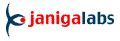An English version is attached below.
![]() Řádkové tiskárny pod systémy W2000 a WXP mají horší podporu než pod staršími verzemi Microsoft
Windows. Nastavení konkrétní velikosti stránky a dalších parametrů je složitější, někdy nemožné.
Zde popíšeme, jak se to podařilo pro tiskárnu OKI Microline.
Řádkové tiskárny pod systémy W2000 a WXP mají horší podporu než pod staršími verzemi Microsoft
Windows. Nastavení konkrétní velikosti stránky a dalších parametrů je složitější, někdy nemožné.
Zde popíšeme, jak se to podařilo pro tiskárnu OKI Microline.
![]() Tiskárnu je potřeba nainstalovat s pokud možno recentním ovladačem od výrobce.
Ovladač neumožňuje nastavení papíru "Vlastní". Dá se to obejít tak, že se v panelu tiskáren
v pull-down menu Soubor ... vybere volba Vlastnosti tiskového serveru a tam je
možnost nadefinovat a pojmenovat vlastní formulář, velikost i vlastnosti papíru.
V našem případě to byl 8 palců široký a 6 palců vysoký skládaný papír.
Tiskárnu je potřeba nainstalovat s pokud možno recentním ovladačem od výrobce.
Ovladač neumožňuje nastavení papíru "Vlastní". Dá se to obejít tak, že se v panelu tiskáren
v pull-down menu Soubor ... vybere volba Vlastnosti tiskového serveru a tam je
možnost nadefinovat a pojmenovat vlastní formulář, velikost i vlastnosti papíru.
V našem případě to byl 8 palců široký a 6 palců vysoký skládaný papír.
![]() Ovladač pak některé z formulářů dovolí vybrat v nastavení předvoleb tisku pro naší
tiskárnu. Systém v tom není žádný - některé ovladače nabízejí jenom některé formuláře
ä jiné ovladače zase všechny. Důležité je, že náš ovladač nově definovaný formulář
akceptuje. POZOR - v ovladači nutno identicky vyplnit jak Předvolby tisku tak
na jiném místě se vyskytující Papír a kvalita a Upřesnit. Volíme v obou případech
traktorový podavač a náš form 8x6".
Ovladač pak některé z formulářů dovolí vybrat v nastavení předvoleb tisku pro naší
tiskárnu. Systém v tom není žádný - některé ovladače nabízejí jenom některé formuláře
ä jiné ovladače zase všechny. Důležité je, že náš ovladač nově definovaný formulář
akceptuje. POZOR - v ovladači nutno identicky vyplnit jak Předvolby tisku tak
na jiném místě se vyskytující Papír a kvalita a Upřesnit. Volíme v obou případech
traktorový podavač a náš form 8x6".
![]() Tím trápení nekončí - identické vlastnosti papíru je potřeba nastavit v setupu
tiskárny a nesmí se zapomenout na to, že má případně i více podavačů a ty se navzájem
mohou v setupu trumfovat. Zkrátka je potřeba to nastavit kdekoli to jen jde.
Tím trápení nekončí - identické vlastnosti papíru je potřeba nastavit v setupu
tiskárny a nesmí se zapomenout na to, že má případně i více podavačů a ty se navzájem
mohou v setupu trumfovat. Zkrátka je potřeba to nastavit kdekoli to jen jde.
![]() POZOR - nesmí se zapomenout stisknout Exit na ovládacím panelu tiskárny, jinak
pracně naplněné parametry zapomene.
POZOR - nesmí se zapomenout stisknout Exit na ovládacím panelu tiskárny, jinak
pracně naplněné parametry zapomene.
![]() Poznámka k efektivitě tisku. Tiskárny pod Windows zřejmě tisknou vždy v grafickém
modu s výjimkou generických modelů. Dobrého výsledku se ale dá dosáhnout tiskem
z DOSu a to fintou. Vytvoříme textový soubor. Uvnitř něj vložíme znak FormFeed,
tedy ^L, na zamýšlené konce kapitoly dokumentu. Obvykle to bude dokument, ve kterém
se cyklicky opakují stejné části - sekvence faktur, výsledků apod. Pak vyvoláme DOSový
příkaz PRINT na daný soubor a je to! Není to tedy funkce Print nabízená Windows,
ale příkaz DOSu. Abychom to měli jisté, uděláme si starý dobrý batch obsahující
příkaz PRINT Soubor.Txt a ten zavoláme již funkcí Windows, která se jmenuje ... Open.
Pod DOSem pak na tiskárnu vyletí pouze znaky a vytisknou se v defaultním režimu
velkou rychlostí. Je možno posílat i ESC sekvence na ovládání kvality tisku, to by
pak ale jeden mohl klidně napsat i ovladač.
Poznámka k efektivitě tisku. Tiskárny pod Windows zřejmě tisknou vždy v grafickém
modu s výjimkou generických modelů. Dobrého výsledku se ale dá dosáhnout tiskem
z DOSu a to fintou. Vytvoříme textový soubor. Uvnitř něj vložíme znak FormFeed,
tedy ^L, na zamýšlené konce kapitoly dokumentu. Obvykle to bude dokument, ve kterém
se cyklicky opakují stejné části - sekvence faktur, výsledků apod. Pak vyvoláme DOSový
příkaz PRINT na daný soubor a je to! Není to tedy funkce Print nabízená Windows,
ale příkaz DOSu. Abychom to měli jisté, uděláme si starý dobrý batch obsahující
příkaz PRINT Soubor.Txt a ten zavoláme již funkcí Windows, která se jmenuje ... Open.
Pod DOSem pak na tiskárnu vyletí pouze znaky a vytisknou se v defaultním režimu
velkou rychlostí. Je možno posílat i ESC sekvence na ovládání kvality tisku, to by
pak ale jeden mohl klidně napsat i ovladač.
![]() Kýžené nastavení je toto:
Kýžené nastavení je toto:
------------------------------------------------------------------------- Menu Mode Printer mode Emulation Mode EPSON FX Font Print Mode NLQ Courier Font Pitch 12 CPI Font Style Normal Font Size Single Symbol Sets Character Set Set II Symbol Sets Language Set American Symbol Sets Zero Characeter Unslashed Symbol Sets Slash Letter 0 No Symbol Sets Code Page Windows East Europe Symbol Sets Euro Sign Disable Rear Feed Line Spacing 6 LPI Rear Feed Form Tear-Off Off Rear Feed Skip Over Perforation No Rear Feed Page Width 8" Rear Feed Form Length Base Inches Rear Feed Page Length 6" Bottom Feed Line Spacing 6 LPI Bottom Feed Form Tear-Off Off Bottom Feed Skip Over Perforation No Bottom Feed Page Width 8" Bottom Feed Form Length Base Inches Bottom Feed Page Length 6" Top Feed Line Spacing 6 LPI Top Feed Form Tear-Off Off Top Feed Skip Over Perforation No Top Feed Page Width 8" Top Feed Form Length Base Inches Top Feed Page Length 6" Set-up Graphics Bi-directional Set-up Receive Buffer Size 16K Set-up Paper Out Overrdide No Set-up Print Registration 0.00 mm Set-up Operator Panel Function Full Operation Set-up Reset Inhibit No Set-up Print Suppress Effective Yes Set-up Auto LF No Set-up CSF Bin Select Bin 1 Set-up Time Out Print Valid Set-up Auto Select Yes Set-up Sensor Disable No Parallel I/F I-Prime Buffer Print Parallel I/F Pin 18 +5v Parallel I/F I-Prime Buffer Print Parallel I/F Auto Feed XT Invalid Printer mode Emulation Mode EPSON FX Menu End -------------------------------------------------------------------------(c) 2004 Janiga Labs Setting-up line printers under W2000 and WXP
![]() Line printers under W2000 and WXP enjoy somewhat worse support than under the
previous versions of Microsoft Windows. Setting-up of user-defined page-size
is sometimes difficult a nd sometimes impossible. here we describe how we did
it for a big matrix printer OKI Microline. It will work for all EPSON compatible
printers as well.
Line printers under W2000 and WXP enjoy somewhat worse support than under the
previous versions of Microsoft Windows. Setting-up of user-defined page-size
is sometimes difficult a nd sometimes impossible. here we describe how we did
it for a big matrix printer OKI Microline. It will work for all EPSON compatible
printers as well.
![]() First have the printer installed thru a recent driver available on Internet.
The driver suprisingly enough allows no user defined paper size. Instead,
use the pull-down menu "File" of the Printers window. Then Properties of print
server a there you will find a possibility to define new form. It means
the dimensions and other properties. So we defined 8" W and 6" H folded
paper.
First have the printer installed thru a recent driver available on Internet.
The driver suprisingly enough allows no user defined paper size. Instead,
use the pull-down menu "File" of the Printers window. Then Properties of print
server a there you will find a possibility to define new form. It means
the dimensions and other properties. So we defined 8" W and 6" H folded
paper.
![]() Then Properties of our printer will allow (hopefully) to choose the newly
defined form ro be the paper size of the printer in question. There are
typically two places where an identical dialogue appears - Paper quality
and Printer preset. We choose in both cases the same form and the source
is selected to be the feed in question - tractor.
Then Properties of our printer will allow (hopefully) to choose the newly
defined form ro be the paper size of the printer in question. There are
typically two places where an identical dialogue appears - Paper quality
and Printer preset. We choose in both cases the same form and the source
is selected to be the feed in question - tractor.
![]() This does not bring and end - the same properties we must set into the printer
setup. All three feeds must be set identically because there is a kind of precedence
and one differently filled feed param can propagate to improper place.
This does not bring and end - the same properties we must set into the printer
setup. All three feeds must be set identically because there is a kind of precedence
and one differently filled feed param can propagate to improper place.
![]() IMPORTANT - never forget to press Exit after the set-up on the front panel.
Otherwise the pronter will forget all the set-up.
IMPORTANT - never forget to press Exit after the set-up on the front panel.
Otherwise the pronter will forget all the set-up.
![]() Efficiency of the print process. The printer under Windows do print typically
in graphics mode maybe with the exception of generic drivers. Good enough result
we can obtain thru DOS using the following trick. Instead of printing we create
a plain text file. Tytpically it is a sequence of medical exam results, invoices
or other massively printed docs. Wherever a document ends we place a form feed characte,
^L so to speak. The we print thru PRINT command of DOS. Not to be confused with Print
function of Windows. To be sure, create a simple batch file, place "PRINT File.Txt"
in it and execute it in Windows thru the Open function. Printing this was sends
characters only and the docs are printed at full speed using default fonts.
You can place ESC sequences as well ... but you can even write your own driver as well.
Efficiency of the print process. The printer under Windows do print typically
in graphics mode maybe with the exception of generic drivers. Good enough result
we can obtain thru DOS using the following trick. Instead of printing we create
a plain text file. Tytpically it is a sequence of medical exam results, invoices
or other massively printed docs. Wherever a document ends we place a form feed characte,
^L so to speak. The we print thru PRINT command of DOS. Not to be confused with Print
function of Windows. To be sure, create a simple batch file, place "PRINT File.Txt"
in it and execute it in Windows thru the Open function. Printing this was sends
characters only and the docs are printed at full speed using default fonts.
You can place ESC sequences as well ... but you can even write your own driver as well.
![]() The detailed params are in the above table. Enjoy!
The detailed params are in the above table. Enjoy!